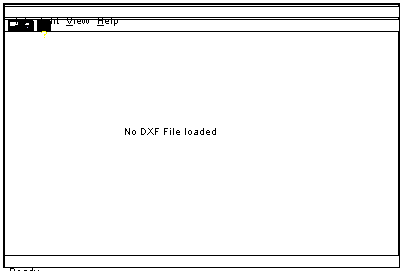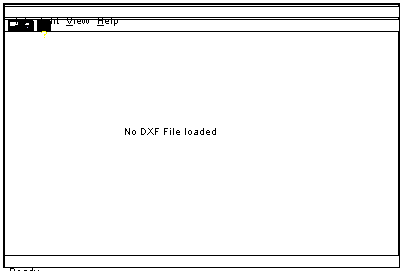DXF to KNA
Introduction
DXF2KNA.exe program converts layouts stored in the DXF file format
and converts them to the KNA & CO's fileformat for the step and repeat
machine.
This program has a graphical interface that is used to examine
and/or modify the layout data before it is stored in the step and
repeat machine.
The user has the option to examine each image and set parameters.
Requirements
The program has some simple requirements:
- The DXF file layout MUST place cross hair marks on the
exact center of every image.
Currently the program only searches for the cross hairs.
- The program must run on Windows95, Windows98,
or Windows NT-4.0.
Operation
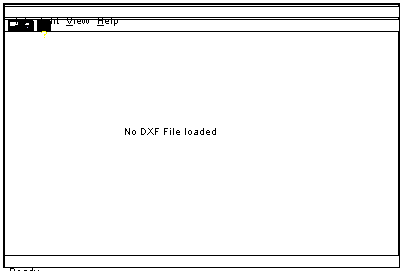
When the program is started, the opening screen appears as the one
show above. The display has three major parts.
- Menu Bar. All functions are listed in the menu bar.
- Tool Bar. This is a short-cut to the more common functions.
All of the tool bar functions are in the menu bar.
- Viewing area. This is where the drawing will appear (once
loaded). The system starts up with a blank viewing area.
Table Settings
Setting the table size is done through the menu item "edit".
The table setting is just for reference, the table size data is not stored in the KNA file.
The default settings is a table 60 high and 40 wide with the orgin at the bottom center.
There is no restrictions on the table size.
Global Offset
The global offset will shift all the images, by a constant amount.
This is used to move the image onto the XY table.
The default is no offset (offset of 0,0)
Zoom
The zoom function allows the operator expand or contract the
screen in order to see the layout better.
One can set the zoom values one of two ways.
- The menu bar has a menu option to set the scale factor
and X,Y offset.
- While holding down the "shift" and "Ctrl" keys on the keyboard
at the same time, and pushing the left button on the mouse, the
program will zoom up at the location of the mouse.
Also while holding down the "shift" and "Ctrl" and the right-button
of the mouse, the program will zoom-out at the point of the mouse.
- In the zoom menu, there is a reset button. This will force the scale to 1.0
and a zero offset.
Layout Route
Altering the layout route requires that the operator select two points
(cross hairs). The flow will travel from the first point selected to the
second.
To select a point:
- place the mouse on the desired cross hair.
- hold down the "shift" key on the keyboard and push the left mouse button.
- The cross hair should turn red if it is selected.
- If you hold down the "shift" key and push the left-mouse button while the
mouse is not on any cross hairs, the program will clear all selected points.
Save Layout
The save option under the File menu
Known Problems
Here is a current list on known problems:
- Can't set the starting point.
Release 1.01 will have the capability to set the starting point.
- Can't set skip, pause, etc values for a given image.
The controls for those item are currently not installed.
This first version is to get a feel for what is needed.
If you have additional issues to add to this list, please main them to
Bill Sehnert at
[email protected]